Accessible publications: What and why
When we talk about creating accessible publications, we’re talking about content that meets the needs of as many users as possible, including those with visual or print disabilities. Making your publications more accessible is the right thing to do, and it’s part of expanding their reach to more readers; it’s also increasingly mandated by local, national, and international legislation.
And accessible publications don’t just happen! To make your digital publications accessible, you need to clearly identify document structure by using appropriate, meaningful tags; create searchable, re-sizable, and screen-readable tables and equations; include well-crafted alt text and descriptions for images; and create rich internal linking.
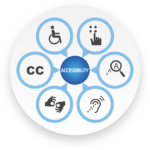 Building accessibility into your publications can be a lot of work, and we’re committed to making it easier! When accessibility is the challenge, an XML-based workflow is part of the solution; that’s where eXtyles comes in, because step 1 of creating “born accessible” content is building semantic structure—that is, XML—into your publications early on. Once elements are correctly identified, accessibility tools can interpret them accurately and meaningfully.
Building accessibility into your publications can be a lot of work, and we’re committed to making it easier! When accessibility is the challenge, an XML-based workflow is part of the solution; that’s where eXtyles comes in, because step 1 of creating “born accessible” content is building semantic structure—that is, XML—into your publications early on. Once elements are correctly identified, accessibility tools can interpret them accurately and meaningfully.
Current versions of Microsoft Word encourage accessibility with tools like the Accessibility Checker and prompts to add alt text and image descriptions when you insert an image into your Word file. These tools are extremely valuable for documents that will circulate internally in .docx format, and as reminders that accessibility starts at the authoring stage.
But your content needs to be accessible beyond Microsoft Word, and that’s where eXtyles comes in: taking your documents from the proprietary Word format to richly tagged, semantically meaningful, and valid XML. XML is format and platform agnostic, which means it’s ideal for transformation and rendering in a variety of publication formats. At the same time, Word files created with eXtyles preserve all accessibility features added by Word, giving you multiple workflow options.
In this 3-part series, we’ll explore how you can use eXtyles to build “born accessible” XML source files for your publishing workflow.
[Read Part 2 of this series] [Read Part 3 of this series]
Use eXtyles to add semantic structure
The first and most important accessibility enabler eXtyles can help you with is adding semantic structure to your content—that is, explicitly identifying what the various elements of your documents are.
Semantic structure is foundational to creating accessible documents. That’s because screen readers and other assistive technologies used to navigate documents don’t have the tolerance for nuance and ambiguity that humans have. To ensure that readers using assistive technologies have full access to your content, you need to make its structure explicit: label titles, authors and affiliations, headings, block quotes, reference entries, and other elements by function, and clearly establish both the hierarchy and the order of all the elements in the document. Well-structured content also translates more easily from one format to another—from Word to XML, for example, or from one flavor of XML to another.
→ Bonus benefit: Humans also benefit from more clarity and less ambiguity when we aren’t using assistive tech!
eXtyles offers paragraph styling tools that make applying paragraph and character styles to your document quicker, easier, and less prone to error:
- eXtyles Auto-Style can automatically apply your chosen paragraph styles to tables, reference entries, and body text.
- Using the eXtyles Paragraph Styling Palette, you can manually apply paragraph styles more quickly and easily, without losing important face formatting information such as italicized species names (a known bug in the Word tools for applying styles).
- eXtyles Advanced Processing applies detailed character styling to bibliographic reference entries and to in-text citations of references and objects like figures and tables, which facilitates internal document linking that’s essential for screen readers (and great for everyone else, too).
- eXtyles Arc, our latest innovation in publishing automation, analyzes unstructured manuscripts to fully automate paragraph styling!
Once your document is structured, you’re well on the way to an accessible Word or XML file.
→ Bonus Word Tip: recent versions of Word include a built-in accessibility checker! Look for it on the Review tab and in the status bar at the bottom of your screen, and use it to check your Word files for a wide range of accessibility issues and get tips on how to fix them.
Use eXtyles to find and fix dysfunctional fonts and characters
Human vision can be incredibly adaptable, able to fill in gaps with missing words, differentiate closely related colors and shapes, and make allowances for ill-considered typographical choices. The human brain can also use context to guess which character was meant when the one in the text is obviously wrong.
Once again, screen readers and other assistive technologies require more clarity, in the form of appropriate use of Unicode entities. Unicode entities exist for hundreds of thousands of characters, and you want to make sure you’re using them (and using them correctly!). A screen reader won’t intuit that this superscript lower-case “o” (90o) should be read as a degree symbol (90°), for example, and for the user, the results of these types of character and font mix-ups will range from annoying to fully incomprehensible.
→ Correctly used Unicode entities are also critical for data and text mining, and they stop your content from becoming garbled in transformation from one format to another.
eXtyles helps you address accessibility roadblocks caused by non-Unicode-friendly fonts and misused characters.
- eXtyles Font Audit warns you when a document contains unknown or unsupported fonts, and identifies them by name to help you find and fix them.
- eXtyles Activate & Normalize converts all special characters to Unicode, even if they were originally inserted in a non-Unicode font.
- eXtyles Auto-Redact replaces a wide range of commonly misused and non-standard characters, including all the things authors substitute for the degree sign; eszett (ß) used in place of lower-case beta (β); an underlined plus sign (+) in place of a plus-minus sign (±) or lower-case “x” in place of ×.
- The eXtyles Insert Symbols menu allows you to insert special characters (including accented letters, punctuation, and math symbols) with confidence that the correct Unicode entity will appear in your XML.
→ Bonus writing tip: We love emojis as much as the next person! But before you send that string of three 😂 out into the world, consider that a screen reader will render the sequence as Face with tears of joy Face with tears of joy Face with tears of joy. Maybe one 😂 is enough?
Are there special characters that frequently cause problems in your workflow? Whatever they are, an Auto-Redact rule can probably help you fix them!
Use eXtyles to avoid language mix-ups
Why is explicitly identifying the language(s) of text in your publications important?
To answer this question, pretend you’re a machine—specifically, text-to-speech or screen-reading software. When you see the word train, can you tell whether it should be pronounced [‘treɪn], as in English, or [tʁɛ̃], as in French?
Even a human reader will sometimes make the wrong choice about language or pronunciation in a mixed-language text, so it certainly isn’t fair to expect software to do better. That’s why we need language tags!
eXtyles makes it easy to build explicit language labeling into your content from the beginning.
- In eXtyles Custom, our Configuration team can add language-specific paragraph styles to suit your needs (e.g., French abs and Spanish abs, exported to XML as <trans-abstract xml:lang=”fr”> and <trans-abstract xml:lang=”es”>, for multilingual abstracts).
- In eXtyles JATS, language labelling is handled using primary and secondary language fields in the Document Information dialog and “translated” front-matter paragraph styles.
- If your eXtyles setup includes Auto-Redact for English text, we’ll protect the non-English paragraph styles from Auto-Redact to avoid inadvertent “corrections.”
And that’s not all!
In parts 2 and 3 of this series, you’ll find more on how eXtyles helps you build accessibility into your publications from the start.