eXtyles has always been a customer-driven product, and responding to our customers’ needs is important to us. Here’s what the eXtyles development team has been working on—we’re sure you’ll be as excited as we are!
A better user interface
We’ve added Tooltips for every item on the eXtyles ribbon, as well as in the Cleanup dialog, the Paragraph Styling Palette, the Compare to Baseline dialog, and the Post-Processing Cleanup dialog. Hover your mouse over a menu or dialog item for helpful hints about the tool!
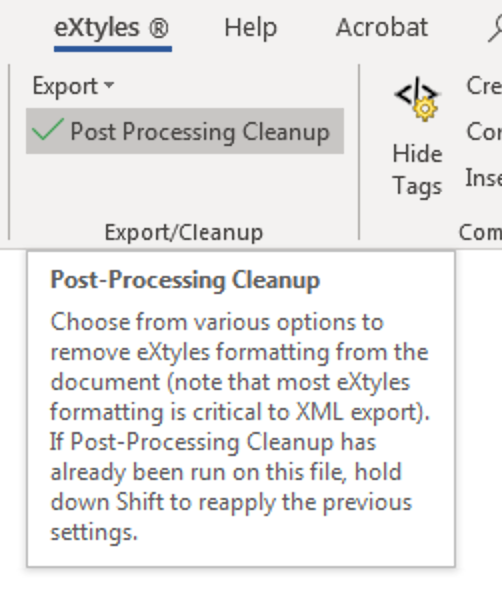
The eXtyles Ribbon looks a little different, to make room for some optional features (stay tuned!) and offer better access to existing tools.
Remember the View Tags drop-down menu? You told us it wasn’t as useful as it could be—so we’ve replaced it with a toggle button in the “Compare/Tags” group of settings so you can hide or show eXtyles tags (such as the <jrn> and <bok> tags in reference lists) more quickly. The default setting is to show tags; select Hide Tags to do what it says on the tin.
Even better Auto-Redact
The new eXtyles Auto-Redact supports multiple lists of Auto-Redact rule sets that can be used for different publication types or at different stages of eXtyles processing, so that you can
- choose among different options (e.g., US or UK spelling)
- run different rule sets at different stages
Auto-Redact rule sets are divided into two categories:
- Early-Stage Auto-Redact, typically run before Advanced Processing
- Late-Stage Auto-Redact, typically run after Advanced Processing (to take advantage of character styles applied by Advanced Processing) or before Export (for final pre-export cleanup)
Both make changes to your document in the same way. Because Late-Stage rules are designed to be run after Advanced Processing, they can take advantage of character styles applied by other processes. For example, Late-Stage Auto-Redact rules can be designed to
- change “and” to “&” in author–date citations in your text
- batch-correct publisher names in the reference list (e.g., convert all common variants of the publisher “John Wiley & Sons” to “Wiley”)
- replace commas between author–date citations with semicolons
- highlight paragraphs styled as “Normal”
- flag incorrect character styles applied by hand (e.g., au_surname used in place of bib_surname in references)
- flag running heads >55 characters long
- Rerun a subset of rules to remove common copyediting artifacts before XML export
Please contact Inera to learn more about activating this feature in your configuration.
Hidden text: Revealed!
If you’ve ever been caught off guard by Hidden text in Word documents, you’ll love this new eXtyles feature. (If you haven’t, learn more about Hidden text here—it may be sneaking around behind your back.) Available in the Cleanup dialog, this option warns you when Hidden text is present in your document and reveals it in one of two ways:
- Flag with Comments (default setting): Inserts a Word comment on text formatted as Hidden, including a fragment of the Hidden text for additional context
- Make Not Hidden: Inserts a Word comment on text formatted as Hidden and reveals the Hidden text

You can also select Leave As-Is, which makes no changes to Hidden text and does not insert an alert.
Run Post-Processing Cleanup on selected text
As requested by a number of eXtyles customers, Post-Processing Cleanup can now be used to process only the specific text you choose. Select a block of text before opening the Post-Processing Cleanup dialog and it will default to running the options you choose only on that text. (Selected text by accident? You can override this behavior by choosing Run Selected Options on: Whole Document). When you select a range of text, Post-Processing Cleanup will always act on the entire paragraph. (Note that Footnote/Endnote Conversion and Remove Unused Styles can only be run on the entire document.)
Second verse, same as the first
Tired of opening Post-Processing Cleanup over and over? Now you can re-run the same process(es) without opening the dialog again. Press and hold the Shift key while clicking Post-Processing Cleanup on the eXtyles ribbon, and eXtyles will re-run with the same settings as the previous run in the same document. For example, you can use this feature to quickly remove <unknown> tags from multiple blocks of references.
How current is your metadata?
eXtyles can now answer that question for you! Activate the optional Update Stale Metadata feature to receive an alert before export prompting you to update the metadata in the Document Information Dialog if more than a predefined number of days have passed since Update Document Information was last used. You can configure the number of days on a per-export basis; if it’s set to 0, you’ll be prompted on every export.
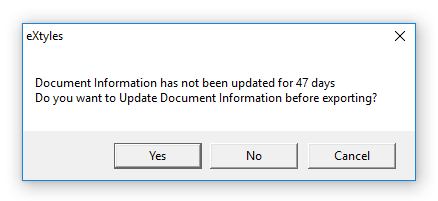
Please contact Inera to learn more about activating this feature in your configuration.
Too much local formatting?
You can now use eXtyles to replace incorrect local formatting with your eXtyles template! This optional feature can be enabled as a checkbox on your Document Information dialog. Check the box and eXtyles will re-apply all eXtyles paragraph styles to your document using the latest version of your eXtyles template, overriding any local formatting that may have been applied and making any styling errors in the document easier to spot.
This feature is designed for organizations whose authors use an eXtyles paragraph style template. The eXtyles template may have been updated since the author applied the styles, or an author or editor may have overridden the appearance of styles in the template or in an activated eXtyles document. Using this feature ensures that the paragraph styles in your document will look as expected. Styles are applied with the same logic as the Paragraph Style palette, so local face changes such as bold and italic are preserved.
Please contact Inera to learn more about activating this feature in your configuration.