What’s new at Inera and around the industry
January 2022 Newsletter
New year, new user documentation space
We’re excited to welcome all eXtyles users to our new and improved user guide space! Launched in December 2021, the new eXtyles User Documentation features always-available content search, expanded linking and cross-referencing, updated content that tells you exactly what you need to know, and a more user-friendly design.
Check out the short teaser below from the XUG 2021 flash talk that announced the new documentation space!
Check out the new documentation space, and let us know what you think!
Edifix news: Cabells Reference Checking
 From our Edifix Development team, Robin Dunford reports that as of the December 15 update, the Cabells Predatory Reports list now includes 15,541 titles, which means we’ve added 256 new titles to the database behind Cabells Reference Checking on Edifix since the previous update on October 15!
From our Edifix Development team, Robin Dunford reports that as of the December 15 update, the Cabells Predatory Reports list now includes 15,541 titles, which means we’ve added 256 new titles to the database behind Cabells Reference Checking on Edifix since the previous update on October 15!
Edifix subscribers, watch your inbox for a quick survey about your experiences with the Cabells Reference Checking open beta, coming soon.
What we’re reading: Inclusive style guides and NLM tourism
In our February 2021 issue, we discussed the Conscious Style Guide and why we should all be thinking about making our language (and our style guides) more inclusive. If you’re a publisher or society on the journey toward a more inclusive style guide, two Inera customers are here to help! Check out the American Psychological Association’s Inclusive Language Guidelines and the American Chemical Society’s Inclusivity Style Guide for guidance and ideas.
*
In a guest blog post titled “Bringing NLM to You,” Andrew Wiley—a video producer in the Office of Communications and Public Liaison at the National Library of Medicine—explains how NLM has brought its public tours and educational exhibits online during the pandemic. Via the new Welcome to NLM page, you can access a whole range of virtual tours—or, to quote Wiley’s post, “embark on a journey to explore some of what NLM has to offer through webpages that guide you from the world’s richest collections of historical material to the most cutting-edge data of the 21st century.” (And you don’t even have to buy a plane or train ticket!)
Community @ Atypon
 Whether or not you publish on Atypon’s Literatum platform, all Inera customers are welcome to participate in the Atypon Community! Learn more about Atypon Community programs on the Community page, where you can sign up for a Community Interest Group, access curated resource sheets, and subscribe to Atypon’s Community Newsletter!
Whether or not you publish on Atypon’s Literatum platform, all Inera customers are welcome to participate in the Atypon Community! Learn more about Atypon Community programs on the Community page, where you can sign up for a Community Interest Group, access curated resource sheets, and subscribe to Atypon’s Community Newsletter!
Find Inera at upcoming (online) conferences
 ► NISO Plus 2022: Global Conversations, Global Connections
► NISO Plus 2022: Global Conversations, Global Connections
February 15-17
► Researcher to Reader Conference 2022
February 22 & 23
Inera’s Sylvia Izzo Hunter will be a facilitator for the workshop “A Disability Toolkit for Scholarly Publishing,” along with other members of Publishing Enabled.
► CSE 2022 Annual Meeting
April 30-May 3
 ► JATS-Con 2022
► JATS-Con 2022
May 3 & 4
The JATS-Con call for proposals is now open!
 ► SSP 2022 Annual Meeting
► SSP 2022 Annual Meeting
June 1-3
Word Tips: Why is my Word text doing that??
ℹ️ Our Word Tips are tested on recent versions of Word for Windows. If you are using Word for Mac, which has a smaller feature set, your mileage may vary.
Hands up if any of these scenarios has ever happened to you:
- A heading unexpectedly jumps to page 2 of your Word document, leaving a big white space at the bottom of page 1
- You add a few words to the last paragraph on page 2, and it suddenly becomes the first paragraph of page 3
- A paragraph that should be equally divided across two pages splits itself up in a way that leaves extra white space at the bottom of the first page
- Your document was 8 pages long until you added a single word, but is now 9 pages
Why do these things happen? Usually it’s because you’ve got one or more of Word’s Paragraph > Line and Page Breaks > Pagination settings turned on.
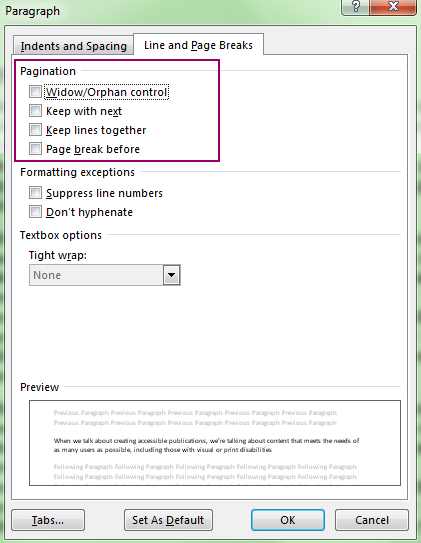
There are four of these settings, and here’s how Microsoft describes their behavior:
- Widow/Orphan control [hotkey: W] places at least two lines of a paragraph at the top or bottom of a page.
- Keep with next [hotkey: X] prevents breaks between paragraphs you want to stay together.
- Keep lines together [hotkey: K] prevents page breaks in the middle of paragraphs.
- Page break before [hotkey: B] adds a page break before a specific paragraph.
While the idea behind all of these settings is to give you some control over where page breaks happen in your document, things don’t always work out that way. Here’s what you need to know about using these settings:
- In practice, Page break before and Keep with next often do the same thing. Use Page break before when the most important thing is for your paragraph or heading to be the first thing on a new page; use Keep with next when the most important thing is for it to stick to whatever follows it (e.g., to keep a table title “attached” to its table).
- Similarly, Widow/Orphan control and Keep lines together have the same effect in some cases. If you’re happy with at least 2 lines of text “hanging” on the top or bottom of a page, Widow/Orphan control will do the trick; if you find even 2 lines unsightly, go with Keep lines together.
- But note … Keep lines together is not all-powerful! Its job is to “prevent page breaks in the middle of paragraphs,” but sometimes it decides—correctly—that splitting a paragraph into two equal chunks is the best choice.
- Applying Keep with next, Keep lines together, or Page break before will add a visual indicator (a small black square) to the top left-hand corner of the paragraph that is visible if you have Nonprinting characters showing. These look a little bit like bullets, but aren’t.

Whenever you’ve used any of these formatting options, keep an eye on how any text you add and delete changes the flow of the document! Even tiny text changes can trigger big layout changes.
Have an intractable Word problem you’d love to solve? Have a clever tip to share? Send it to us at [email protected] (subject line: Word Tips)!