What’s new at Inera and around the industry
May 2022 Newsletter
Inera turns 30!
 In May 1992, Irina Golfman founded JIB Associates as a one-person consulting firm. By April 1996, JIB Associates was a full-time, multi-person operation, and it was time to incorporate—but as it turned out, that name was now taken.
In May 1992, Irina Golfman founded JIB Associates as a one-person consulting firm. By April 1996, JIB Associates was a full-time, multi-person operation, and it was time to incorporate—but as it turned out, that name was now taken.
Enter Inera! Or rather, enter an evening conclave involving 4 adults and 4 bottles of wine, out of which a new name emerged that has served us very well over the years.
From all of us, happy 30th birthday to Inera and a thousand thanks to all of you who have made those 30 years possible!
BITS news & JATS-Con report
BITS 2.1 is here! Thanks to the hard work of the BITS Committee (including Inera’s Senior Solution Architect Joni Dames), version 2.1 of the Book Interchange Tag Suite includes both changes in response to user feedback and changes based on the most recent version of JATS. It’s also fully backwards compatible with BITS 2.0.
For all the details, check out the BITS 2.0 to 2.1 Change Report.
And speaking of the JATS family, Joni (who is also a member of the JATS and and STS committees) gave a talk at JATS-Con on May 3 titled “An Incomplete Guide to Creating Accessible Content.” Have a look at her slides, read the paper in the JATS-Con Proceedings, and stay tuned for a link to the video!
People of Inera: Jenny Seifert
This feature will introduce you to newer Inera team members and help you get to know not-so-new team members better.
Jenny Seifert—newly promoted to Director, Client Services—is our featured Ineran this month! Jenny has been with Inera since July 2015 and heads up our Services team. She works with all the Inerans who provide a range of services to our customers, for both eXtyles and Edifix: technical support, software configuration, software training, consulting, and a little bit of development. In her leadership role, Jenny coordinates time and workloads, scopes and organizes projects for customers, and generally makes sure that folks are getting what they need.
This month Jenny answers some questions to help you get to know her a little better.
What’s your favorite thing about your job at Inera?
I love publishing, and it’s the publishing piece that really drew me here. I think what I find most enjoyable is getting to—this is going to sound really hokey, but it’s true—work with a really diverse, smart, and interesting group of publishing professionals, both colleagues and customers. In the last seven years, I’ve worked with organizations that publish content ranging from very highly technical biomedical to ancient humanities translations. It’s just so cool. I like solving puzzles, so working with these cool publishing organizations on solving their workflow challenges is a lot of fun. And that diversity also exposes me to very interesting scenarios that I never thought I would encounter or imagine in my wildest dreams. It keeps your brain young.
I was trained as a copyeditor many, many years ago, when I started working in publishing, so it’s also great to work with a tool that automates a lot of copyediting tasks, particularly around reference editing and citation matching. It’s still just thrilling to watch reference processing and citation managing work in eXtyles, to sit back and go “that’s being done for me.” I remember when I did all that stuff by hand, so the technology piece of it’s very cool too.
Tell us about your pets!
Our family has pets. We have our dog Madeline, who is a four-and-a-half-year-old Yorkie–Shih Tzu mix, and she’s delightful. We have two guinea pigs, Sam and Brownie, who are way cuter than I ever thought. My daughter wanted guinea pigs, and I said, “That’s a rodent in our house,” but they’re adorable, and they make little squeaky noises and they’re super great. And my son has three fish.
What are 3 fun facts about you?
- In my youth, as a teenager and through my 20s, I taught horseback riding lessons to kids, which I absolutely loved. It was so much fun, as an avid rider myself. When I was younger, it was just super super fun to get paid to do something that you really like. I also directed a summer day camp for horseback riding that was really great.
- I don’t like ice cream. I just don’t find it tasty.
- Basketball is easily my favorite sport, and my favorite team is the Milwaukee Bucks. They’re in the playoffs right now, so it’s a very exciting time for my husband and me.* We’re staying up way too late watching games.
*The Milwaukee Bucks lost and are no longer in the playoffs ![]()
What superpower would you choose, if you could only have one, and why?
This was the easiest question for me. I don’t know if this is technically a superpower, but I’ve always wanted to have The Force™ and be able to use it. I think that would be really handy in a lot of scenarios in life, but more specifically as an adult—getting the socks from the back of the dryer.
What we’re reading: Re-evaluating and recovering research
In Chemical & Engineering News, David W. Christiansen takes on a troubling but necessary topic: Confronting human rights abuses in the scientific literature (content warning: this article deals with medical abuse of children) and several approaches taken by journals upon discovering unethical research in their published backfile.
It’s a topic with very personal resonance for him, but it’s also one we should all be thinking about, not only as members of the scholarly publishing community but also as human beings.
“The editorial annotation of a paper documenting human rights abuses seems like a good start,” Christiansen concludes. “Although this approach preserves ethically distressing journal content for all to read, it also ensures that future generations will see how we learned from the past as we aimed to do better.”
*
Meanwhile, on The Source, Mike Bisaccio of Cabells asks, “Can research lost to predatory journals be saved?” That is, once you’ve published a legitimate article in what then proves to be an illegitimate journal, what can you do about it?
No standard or official answer yet exists, alas, but you’ll find some good workarounds in this post!
And speaking of illegitimate journals, check out this interview with Dr. Anna Abalkina (Freie Universität Berlin) about her research on hijacked journals!
Find Inera at upcoming conferences
► SSP 2022 Annual Meeting
Chicago, IL | June 1-3
You’ll find Inera’s Liz Blake at the always popular SSP Previews session on June 3 at 9:00 am Central.
► Balisage: The Markup Conference 2022
August 1-5
Attending one of these events? We’d love to see you—please contact us if you’d like to schedule a meeting.
Word Tips: Using the Document Inspector to see what’s lurking in your documents
ℹ️ Our Word Tips are tested on recent versions of Word for Windows. If you are using Word for Mac, which has a smaller feature set, your mileage may vary.
If you receive and work on Word files from other users (and who doesn’t?), you know they can sometimes contain unpleasant surprises—and there may be times when you want to make sure the files you’re sending aren’t full of surprises for the next person. Word’s Document Inspector is here to help! (Within certain limits.)
While some of the things Document Inspector checks for are easy to find in other ways (for example, you can turn on Review>All Markup to find tracked changes, or search for Hidden text via Advanced Find if you have nonprinting characters showing), Document Inspector allows you to check for all of these things at once—and, better yet, to remove them all with one click.
→ Shortcut Tip: Document Inspector can tell you about some potential issues even before you run it. Before opening the drop-down menu, check for the words “Before publishing this file, be aware that it contains…”
To access Document Inspector, go to File>Info>Check for Issues and choose Inspect Document (hotkey: I).
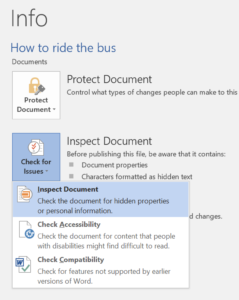
(We’ll discuss the Check Accessibility option in a future tip!)
This brings up the Document Inspector dialog, where you can choose which items you’d like Word to tell you about, from the commonly encountered (Comments and tracked changes, personal information, hidden text, headers and footers) to the unusual (embedded documents, content formatted as invisible, Task Pane add-ins).
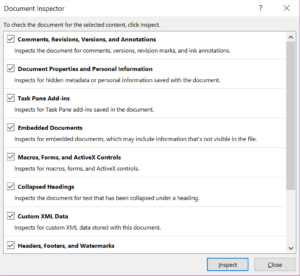
To launch Document Inspector, click Inspect.
In this Word file, Document Inspector found undisplayed tracked changes, document properties, collapsed headings, and hidden text (note, only the first three of these show in the screenshot below):

Click Remove All in each row to resolve the issues.
You can then reinspect the file to double-check.
Note that when you remove personal information from a file via Document Inspector, you’re also turning on the Word feature that prevents that information from being saved—which means that Comments and tracked changes added thereafter will no longer be identified with user information. That’s great if you are anonymizing a document, but may not be what you want for other purposes! To revert to saving user information, go to File>Info and click the link that says “Allow this information to be saved in your file.”
The limits of Document Inspector
Document Inspector can be very useful, but it’s important to understand what its limits are!
- The dialog box isn’t big enough to display the whole list of potential issues, and it can’t be resized; to see the full list of checkboxes, either before or after running the inspection, you have to scroll.
- Document Inspector will tell you what it found, but it won’t tell you where or how many, nor will it help you locate the issues in your file.
- Occasionally, the Remove All button removes … almost all. You’re most likely to see this behavior when an annotation or tracked change occurs at the very end of the document and is left over when the rest have been deleted.
- Remove All doesn’t always mean what it says on the tin! For example, clicking Remove All when Document Inspector has found text collapsed under a heading actually re-expands the text rather than removing anything.
You can always find more Word Tips in our newsletter archive!