What’s new at Inera and around the industry
October 2017 Newsletter
eXtyles, Edifix, and industry updates from Inera.
XUG 2017: November 2 & 3, Cambridge, MA
► Registration for XUG 2017 is open until October 25! Click here to register.
► Our room block at the Sheraton Commander is sold out for Thursday night, but a few rooms are still available for Wednesday night. If you haven’t yet booked your XUG accommodations, click here for a list of additional hotel suggestions!
► We’re delighted to feature two guest presentations at XUG on November 2:
- “Metadata: How Much More Complicated Can It Get?”:Terry Ehling (MIT Press), Gabriel Harp (Cell Press), Rob O’Donnell (Rockefeller
University Press), and Chuck Koscher (Crossref) on the metadata landscape, real-world implementations like CRediT and ORCID, and the Metadata 2020
initiative. - “Turning the Ship: Implementing eXtyles in a Large, Multi-Workflow Organization”: Marceline Murawski and Nathan Yates(RTI International)
on implementing eXtyles for 50+ users in a large, multi-workflow organization.
► And on November 3, there’s still space in our XUG Friday courses:
- eXtyles Export Workshop (Inera)
- Word (and Excel!) Tips for Editors (Inera)
- Just Enough JATS, BITS, and STS (Mulberry)
- XPath: The Secret to Success with XSLT, XQuery, and Schematron (Mulberry)
We look forward to seeing you at XUG 2017!
New on the blogs
► On the eXtyles blog, see how we’re improving the way our eXtyles/ORCID integration handles variations in author lists!
► On the Edifix blog, we look at the nuances of APA style (5th vs. 6th editions) and how Edifix helps authors and editors manage them.
Announcing NISO STS: The standard for standards
It’s here at last! As of October 9, NISO STS, the XML standard for standards, is now an official ANSI standard (ANSI/NISO Z39.102:2017)! Read more here.
If you like your information more audiovisual, check out the video and slides from Bruce Rosenblum’s NFAIS Lunch & Learn, “Going Meta with STS”!
“Standardizing Standards”: STS webinars from Inera & Typefi
NISO STS, the standard for standards, is here! Standards publishers, are you ready?
Starting this month, you can learn all about why you should be looking into adopting STS and how Inera and Typefi can help you make the best use of STS
to transform your publishing processes. Our co-hosted weekly series of 30-minute recorded webinars, presented by Typefi, Inera, and content experts from international standards publishers, will cover the following topics:
- Introducing STS (October 23)
- XML workflows (October 30)
- Getting your content into STS (November 6)
- Publishing standards using STS (November 13)
- Working with adoptions (November 20)
- Increasing the value of your STS adoption (November 27)
- Back catalogue conversion (December 4)
- Multilingual standards publishing (December 11)
Stay tuned for more details starting October 16!
#PRC8 redux
 The Eighth International Congress on Peer Review and Scientific Publication (PRC8), held in Chicago, took place on September 10-12. This edition of PRC attracted a record-breaking 600 attendees, including Inera’s Elizabeth Blake and Sylvia Izzo Hunter. Abstracts of both plenary and poster presentations are online here!
The Eighth International Congress on Peer Review and Scientific Publication (PRC8), held in Chicago, took place on September 10-12. This edition of PRC attracted a record-breaking 600 attendees, including Inera’s Elizabeth Blake and Sylvia Izzo Hunter. Abstracts of both plenary and poster presentations are online here!
Both editors by background, we enjoyed sinking our teeth into some well-researched studies on peer review in STEM, as well as talking to a wide variety of attendees (including clinical researchers, editors, publishers, and librarians) and catching up with a number of our customers who were attending or presenting! Here are our conference highlights:
► Aileen Fyfe’s invited keynote, “Social Dynamics and Structural Bias in Peer Review, 1865-1965,” took us through a century of developments in peer review at the Philosophical Transactions, the journal of the Royal Society.
► In “Gender and Age Bias in Peer Review in Earth and Space Science Journals,” Jory Lerback and Brooks Hansen reported on a study of two types of bias in peer review for American Geophysical Union journals.
► Sarah Daisy Kosa presented “Discrepancies in Reporting Between Trial Publications and Clinical Trial Registries in High-Impact Journals,” examining to what extent reporting in published randomized controlled trials matches registrations for those same trials.
Find Inera at upcoming conferences
Frankfurt, Germany, October 11–15
Inera’s Irina Golfman, Bruce Rosenblum, and Robin Dunford will be at stand N84 in Hall 4.2 at this year’s Frankfurt Book Fair. Bruce will also be giving a 30-minute HotSpot presentation on Thursday, October 12, at 1:00 pm: “Single-Source Publishing: from Word to XML and Beyond.”
► FACE/INTERFACE: Type Design and Human–Computer Interaction Beyond the Western World
Stanford University, Stanford, CA, December 1–2
Long before he joined Inera, CEO Bruce Rosenblum was already experimenting with publishing technologies. At this international conference of scholars, designers, engineers, and technologists, Bruce goes back to his roots. In “Early Attempts to Photocompose Non-Latin Scripts,” he’ll explore how the Graphic Arts Research Foundation (GARF) researched and developed prototype solutions for photocomposition of non-Latin scripts from the 1950s to the 1980s, including three generations of Sinotype, a system to compose Chinese. FACE/INTERFACE takes place alongside the Fall 2017 Stanford University Libraries exhibition.
Attending one of these events? We’d love to see you! Please contact us if you’d like to schedule a meeting.
Working with Word
Word Tip: Superscript & subscript from your keyboard
The Superscript and Subscript toggle buttons look like this:
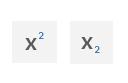
You’ll find them on the Home ribbon; you can also access these commands via the Font dialog box.
If you’re more of a keyboard person, though—or if you just like doing things faster—you’ll want to try out the third option: to apply or remove superscript formatting, use Ctrl-shift-= (also written as Ctrl-+), and for subscript, use Ctrl-=.
Epic Word Fail: What is this “superscript” of which you speak?
Here at Inera, we like to think we’ve seen all the ways Word and its users can fail one another—and then along comes another idiosyncratic Word file to prove us wrong. We thought you might enjoy hearing about some of these experiences (names changed to protect the guilty), spotted in the wild by Inera staff—and we hope you’ll contribute your own!
► The Fail: Egregious misuse of raised text
If you work with author-supplied files, you’ve probably seen at least one Word file in which an author, perhaps unaware of or unable to locate Word’s Superscript command, has instead used the Font dialog box to raise numbers or letters above the baseline instead. And if you’re an eXtyles user, you’ll have noticed that most of the time, eXtyles Auto-Redact takes care of this pesky problem for you.
One catch: eXtyles looks for text that’s the same size as the surrounding paragraph and raised (or lowered) 3pt above (or below) the baseline—the scenario we most typically see. What if the author, in an effort to be helpful, not only raises note numbers above the baseline but also applies a smaller font? And what if the author also, to make things extra entertaining, has raised some note numbers by 3pt and others by 2pt, 4pt, or 5pt?
→ Helpful hint: The most convincing imitation of superscript format, and therefore the trickiest to spot, is text raised by 3pt and reduced by 4pt (e.g., if the text is 12pt, superscript “looks like” 8pt).
► The Fix
As is so often the case, the best fix for this problem is not to create it in the first place: when numbers or letters need to be superscript, apply superscript formatting to them! (This month’s Word Tip is all about this topic. If you haven’t read it yet, why not?)
But if the deed has already been done, all is not lost! You just have some find-and-replace work ahead of you.
To find raised text, click in the Find box but leave it blank; go to the Format drop-down list and click Font to bring up the Font dialog, then click the Advanced tab. Change Position from Normal to Raised. Alas, you can’t simply search for text raised by any amount; you have to specify. Word’s default is 3pt, so if you don’t have eXtyles to take care of that one for you, best to start there.
To replace raised text with superscript text, set two conditions in your Replace box (which should also be blank): (1) toggle on Superscript (you can use
Ctrl-shift-= here!); (2) toggle off Raised position by going back to Format>Font>Advanced and choosing Normal in the Position box. If you know or suspect that font size has been changed, you’ll also want to set the appropriate font size (i.e., the size of the surrounding text).
If numbers or other characters have been raised by varying amounts, you’ll need to run this search several times, with different Find conditions and the same Replace condition. And if, when editing the text, you spot the odd instance your searches didn’t catch, remember that you can use Ctrl-Spacebar to quickly remove formatting from selected text!
To learn more about how eXtyles handles this and other common problems in author-supplied manuscripts, check out “eXtyles Auto-Redact” from Inera’s User Documentation library.
