What’s new at Inera and around the industry
August 2018 Newsletter
XUG registration & agenda preview, NCBI API key update, customer news, and more in the August 2018 Newsletter!
XUG 2018 update
Registration for XUG 2018 is now open!
We’re planning an exciting agenda that includes combining XUG favorites with new sessions. Here’s a first taste of XUG 2018…
- Journal Workflows 2020
What’s it all about? A look at the increasingly complex world of electronic journal publishing—featuring Inera, customer, and partner presentations on automating metadata collection, visual abstracts, what’s new in JATS 1.2, best practices for citing preprints and data, and moreWho should attend? Anyone involved in the publication of journal content!
Presenters from: Aries Systems, JAMA, APA, and more - Getting Your Complex Content Online
What’s it all about? A look at the challenges of online publications with more moving parts than the classic journal article—including books, standards, and reports—featuring Inera, customer, and partner presentations on depositing content to NCBI Bookshelf, intake of standards, the complexities of a Word-to-PDF workflow, and moreWho should attend? If your organization publishes books, standards, reports, or other complex content, this session is for you!
Presenters from: NCBI Bookshelf, ASTM Compass, PubFactory, and more
- The first look at exciting eXtyles, Edifix, and Inera developments over the past year
- The Pain-Point Forum: Where are the pain points in your publishing workflow? From submission systems to XML quality control, from authors to vendors, from metadata curation to EPUB creation, tell us which parts of your process are challenging you, and we’ll give you space and time to talk about them with your peers. We encourage you to weigh in now on topics you’d like to discuss by completing this short survey!
- Industry Updates: Recent developments in the publishing ecosystem relevant to eXtyles customers
- Plenty of networking opportunities, including an evening reception!
The full agenda will be available soon on our XUG Event page, so stay tuned!
 Need accommodations?
Need accommodations?
Take advantage of our special group rate at the Revere Hotel!
Things to do in Boston
We want you to enjoy your visit to Boston! So in addition to working hard on our XUG program, we’ve collaborated on this list of some of our favorite things to do in and around the city.
Update: NCBI API Keys
NCBI has recently announced that their API keys will go live on December 1, 2018.
For eXtyles customers, we’ll have patches and further instructions for you by the end of August, so that you have time to obtain API keys, install the eXtyles patches, and be ready for NCBI’s test periods.
Customer news
 Say hello to our newest eXtyles customer! The State Bar of Wisconsin (on Twitter @StateBarofWI) is the professional association for the 25,000+ attorneys who hold a Wisconsin law license. It helps the courts improve the administration of justice, provides continuing legal education and other member services, supports legal education and public education about the legal system, and provides public services for low-income Wisconsin residents. It also publishes a library of over 70 print and electronic titles on substantive legal issues and legal process.
Say hello to our newest eXtyles customer! The State Bar of Wisconsin (on Twitter @StateBarofWI) is the professional association for the 25,000+ attorneys who hold a Wisconsin law license. It helps the courts improve the administration of justice, provides continuing legal education and other member services, supports legal education and public education about the legal system, and provides public services for low-income Wisconsin residents. It also publishes a library of over 70 print and electronic titles on substantive legal issues and legal process.
Hello, hotkeys!
Through conversations with Microsoft, we’ve discovered a workaround for a vexing problem in Word 2013 and 2016: disappearing hotkeys on the eXtyles Paragraph Styling Palette. If you’re missing hotkeys, here’s how to bring them back:
► Windows 7
- Open the Windows Control Panel
- Go to Ease of Access settings
- Go to Change how your keyboard works
- Turn on the option to underline keyboard shortcuts and access keys
► Windows 10
- Open Windows Settings
- Go to Ease of Access
- Go to Keyboard > Change how keyboard shortcuts work
- Turn on the option to Underline access keys when available
Need screenshots with your instructions? See our updated FAQ on this topic!
From the Support team
Inera’s focus on outstanding customer support is one of our guiding principles. Our support team members take pride in helping you resolve all sorts of eXtyles, Edifix, and related issues.
Help us help you by always attaching the relevant files to your support request! (That means the file that caused the problem plus any $base and $original files that go with it.) When we can start analyzing your files right away, you get solutions faster, and everyone wins.
In the <News/>
In our long experience of helping editorial and production staff transition to using eXtyles, we’ve observed that making the mental leap from formatting to structuring content in Word is often one of the more challenging aspects of adopting an XML-driven workflow.
So we’re posting a three-part series on the Inera blog, “Creating Semantic Structure Using Paragraph Styles,” designed to answer questions about this process, including
- What are some differences between formatting and semantically structuring documents?
- Why is this challenging transition so important to make?
- What are some benefits of a semantic mindset?
The first post in this series, Old Habits vs New Goals, outlines why creating semantic structure in your content is useful and important.
Find Inera at upcoming conferences
 ► ALPSP Annual Conference and Awards 2018
► ALPSP Annual Conference and Awards 2018
Old Windsor, Berkshire, UK, 12-14 September
Inera Senior Solutions Consultant Robin Dunford will be attending this year’s ALPSP conference.
 ► Frankfurt Book Fair 2018
► Frankfurt Book Fair 2018
Frankfurt, Germany, 10-14 October
Inera CEO Bruce Rosenblum and Senior Solutions Consultant Robin Dunford will be at Stand N68 in Hall 4.2.
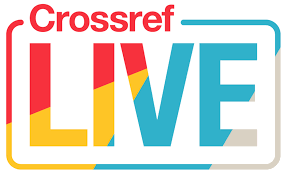 ► Crossref LIVE18
► Crossref LIVE18
Toronto, ON, 13 & 14 November
Inera Marketing Manager Sylvia Izzo Hunter will be attending Crossref LIVE in Toronto.
Attending one of these conferences? We’d love to see you! Please contact us if you’d like to schedule a meeting.
Working with Word
Epic Word Fail: The big correlation table that couldn’t
► The Fail:
Some time ago, your roving reporter came up against a deeply baffling set of correlation tables. At first glance, it appeared the authors had created two separate tables for no apparent reason. Closer inspection revealed, however, that they’d had a perfectly logical reason: in trying to depict the results of a 20×19-variable regression, they had simply run out of horizontal space on the page. In an effort to get around this limitation, they had cut off the original table and created a second table for correlations 13×13 through 20×19, starting over at the left margin.
The result was … difficult to interpret. It also required a non-trivial amount of extremely careful cutting and pasting on the part of the copyeditor, who was charged with compiling the two tables into one for XML export and typesetting.
► The Fix:
It’s an inescapable fact of life that sometimes your data demands really enormous tables. It’s also a fact that―even with landscape orientation, tiny margins, and even tinier font sizes―standard page sizes can’t always accommodate those tables. What to do?
This is a situation where Word’s Draft view is your best friend. When your table bleeds off the page in Print Layout view,
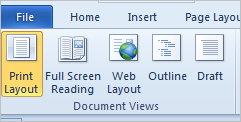 |
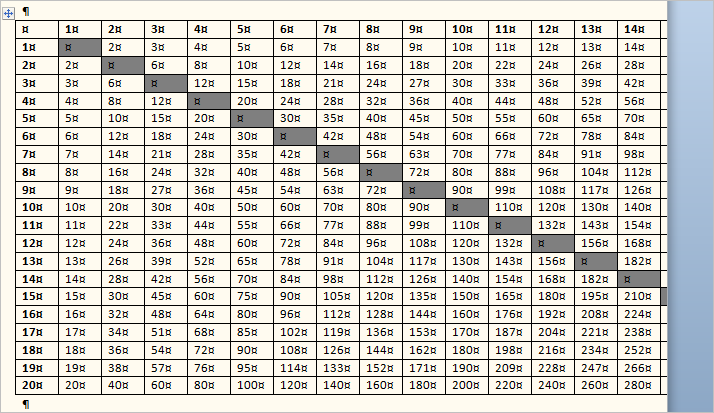 |
switch over to Draft view to see the whole thing:
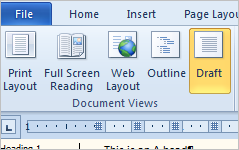 |
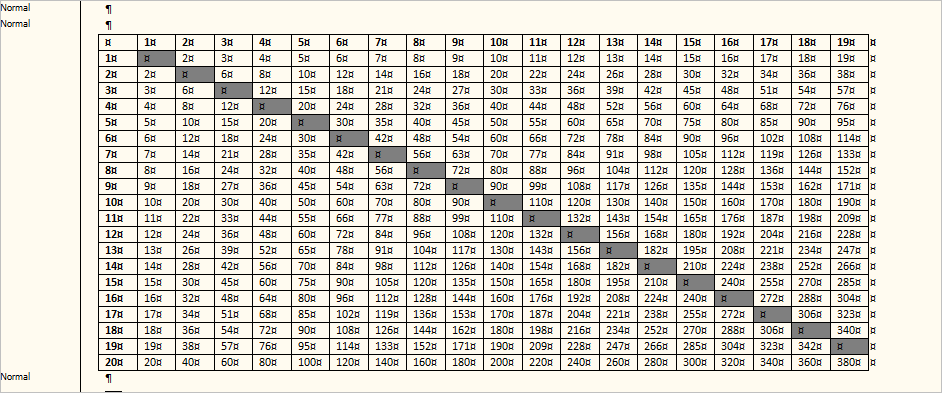 |
Caveat: If you’re preparing a manuscript that will be exported to XML for typesetting and/or HTML conversion, your work here is done. If you need to create your own PDF file containing a readable table, however (e.g., for peer review), you’ll need to be more creative … but not TOO creative!
There are many possibilities for fitting a large table into the printable page area without damaging its structural integrity, including using a narrow/condensed font; using a smaller type size; reducing cell margins; reducing page margins; allowing rows to break across pages; printing the table as a PDF from Excel (which allows vertical as well as horizontal page breaks—unattractive, but not damaging to the table structure); or, if your PDF doesn’t need to be searchable, capturing an image of the table from Excel or in Draft view and inserting it into the Word file as an image before creating your PDF. If you do any of these things, make sure you also keep the original table for future use!
Bonus Word Tips!
► Bonus Tip 1: One More Word on Using Restrict Editing
An update to last month’s Word Tip on the powers and limitations of Word’s Restrict Editing feature: When using Formatting Restrictions, you can save your restricted style set by recording a macro while you’re setting it up, then running the macro on subsequent uses. If you’re not sure how to record a macro in Word, check out this article in the Microsoft Knowledge Base.
► Bonus Tip 2: More Word Tips from Typefi!
We usually offer one Word Tip at a time; for those who prefer their Word learning in larger portions, our friends at Typefi have compiled a whole smorgasbord of tips in their most recent newsletter, and you can read it here!
Have an intractable Word problem you’d love to solve? Have a clever tip to share? Send it to us at [email protected]!
