What’s new at Inera and around the industry
December 2017 News from Inera
eXtyles, Edifix, and industry updates from Inera.
How can Enhanced Auto-Redact help you?
If you’re an eXtyles user, we have lots of enhancements and new features for you! If you haven’t yet checked out our New Features post, what are you waiting for? We’re especially excited about our new enhanced Auto-Redact tools, for two reasons: first, they allow a choice of multiple Auto-Redact profiles within the same publication, which means you could, for example,
- Choose between US and UK spelling depending on the document, even within the same publication
- Run a typography-focused subset of your standard Auto-Redact dictionary set on non-English-language documents to clean up typographical issues without
risking inadvertent spelling changes
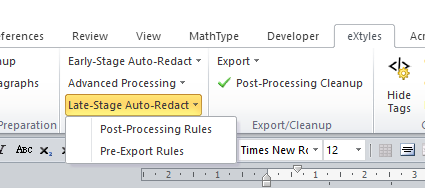
Second, Auto-Redact can now be run in multiple stages, which means a later pass can take advantage of the detailed character styling applied during processes like Bibliographic References and Citation Matching to automate changes that previously had to be made by hand, such as
- Changing “and” to “&” in author–date citations in your text
- Batch-correcting publisher names in the reference list (e.g., convert all common variants of “John Wiley & Sons” to “Wiley”)
- Replacing commas between author–date citations with semicolons
- Highlighting all paragraphs styled as “Normal”
- Flagging incorrect character styles applied by hand (e.g., au_surname used in place of bib_surname in references)
- Flagging running heads that exceed your stated character limit
Standardizing standards with Inera and Typefi
Do you publish standards? “Standardizing Standards,” our free webinar series co-presented with Typefi and standards experts, explains why you should look into adopting NISO STS and how Inera and Typefi can help you use STS to transform your publishing processes. Click here to watch and learn—no login required!
New from Edifix
Edifix, our cloud-based reference processing tool, helps a wide variety of users—from individual freelancers to large service providers—achieve their goals. On our new Case Studies page, learn how two of our customers have integrated Edifix into their workflows:
► Brazilian publishing services company Caboverde has been delivering SciELO-compliant files for clients since 1998. Their bibliographic and editorial standardization service includes verifying and correcting ~18,000 reference entries for ~700 articles per year. Since adopting Edifix in 2014, Caboverde has seen a >50% reduction in reference editing and correction time.
► Sheridan’s latest collaboration with Inera, ArticleExpress—an HTML-based online production and proofing platform—integrates Edifix reference processing to streamline and simplify the complex multi-step process of adding new references at proof, for happy authors and happy customers.
Updated guidance from PubMed Central
Interest continues to grow in making data available in association with published articles. In an effort to address this need, PubMed Central is reviewing their current practices around data citation and seeking feedback on how PMC can best serve the research community’s data needs. Get all the details here!
Help out our eXtyles developers!
As we reported last month, a hot topic at #XUG2017 was best practices for citing data sets and preprints. You can help us address this customer need by sending your examples of data set and preprint references to [email protected]!
Working with Word
Word Tip: Using Excel to fix Word tables
As editors who work with science or social science content know, there’s no end to the potential for problems with Word tables. We hope you’ll find this amazing shortcut as useful as we do!
Has your author used paragraph marks to create visual “rows” rather than creating new table rows?
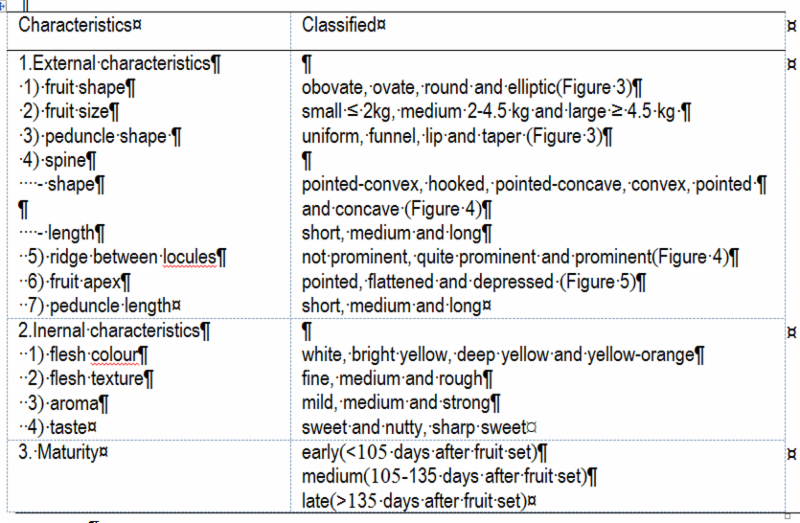
Rather than using Split Cells or the Draw Table tool to create row divisions, try copying the text to the clipboard and pasting it into a new Excel file. Excel should correctly interpret the paragraph marks and place the pasted content into separate cells. You can then copy the table back into Word, and, Presto!, you have a correctly formatted Word table!
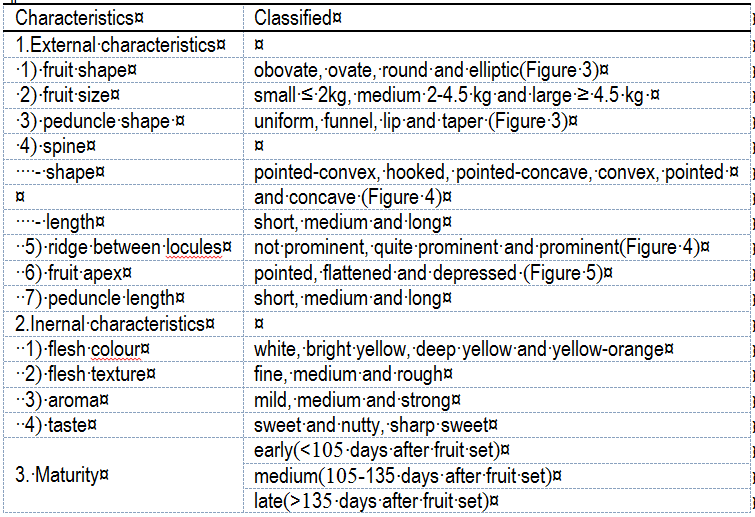
(Note: in particularly egregious cases such as item 1(4) in the table above, you will still need to do some additional cleanup, moving “and concave (Figure 4)” to the row above and deleting what’s now an empty row.)
Epic Word Fail: Multi-format equations
Here at Inera, we like to think we’ve seen all the ways Word and its users can fail one another—and then along comes another idiosyncratic Word file to prove us wrong. We thought you might enjoy hearing about some of these experiences (names changed to protect the guilty), spotted in the wild by Inera staff—and we hope you’ll contribute your own!
► The Fail: Any equation consisting of equation(s) + text, equation(s) + image(s), or image(s) + text
Word offers a variety of ways to create inline and display equations:
- Use the default Equation Builder
- Use the (pre-Word-2007) Equation Editor via Insert>Object>Microsoft Equation 3.0
- Use MathType
Any of these methods creates equations that you can either use with eXtyles and its export filters (Equation Editor, MathType) or convert to a format eXtyles can export (Equation Builder). But equation editors in Word aren’t always completely intuitive to use, and authors often get little training in how to use them correctly, especially for less straightforward layout challenges such as matrices and systems of equations … which can lead to really unfortunate scenarios such as
- Using two screenshots from another application, separated by a paragraph break, to represent a single system of equations
- Separating two complex fractions with a plain-text mathematical operator
- Combining an image or an equation with text in a text box to simulate a matrix
► The Fix
If you find one of these hybrid equations lurking in a document, what to do?
- All 3 equation editors mentioned above allow copying and pasting, so if your hybrid is equation(s) + text, you can copy one equation into the same equation field as the other. For best results, type in the connecting operator before pasting.
- If your hybrid includes images, your best bet may be to go back to the author. Alternatively, if time and your comfort level allow, you can re-key the equation in one of the available equation editors.
- For those interested in a complete discussion of all the ins and outs of Word, math, and XML, we recommend Caitlin Gebhard and Bruce Rosenblum’s paper “Wrangling Math from Microsoft Word into JATS XML Workflows,” presented at JATS-Con 2016.
