What’s new at Inera and around the industry
May 2019 Newsletter
The eXtyles software family is growing, and so is the Inera customer family! Get all the latest news in our May 2019 newsletter…
Introducing … eXtyles Arc!
Publication workflows have come a long way, but until now, one aspect still required some manual intervention: the transformation of content from messy, unstructured, and inconsistent author-submitted Word files to full-text XML.
 Introducing … eXtyles Arc, a hands-free solution for intelligent document structuring and conversion to enriched XML. eXtyles Arc is designed for a range of implementations, including integration with journal submission systems, preprint servers, and institutional or disciplinary repositories. Using AI analysis, eXtyles Arc identifies document elements in unstructured Word journal articles and accurately converts them to full-text JATS XML.
Introducing … eXtyles Arc, a hands-free solution for intelligent document structuring and conversion to enriched XML. eXtyles Arc is designed for a range of implementations, including integration with journal submission systems, preprint servers, and institutional or disciplinary repositories. Using AI analysis, eXtyles Arc identifies document elements in unstructured Word journal articles and accurately converts them to full-text JATS XML.
While eXtyles Arc is the logical extension of twenty years of eXtyles software engineering, it also represents a paradigm shift: it’s the missing link in the production workflow that allows fully automated structuring of unstructured documents, with no human intervention!
Contact us for more information on this game-changing technology!
Customer news: Inera welcomes the National Institute of Standards and Technology
 We’re delighted to welcome our newest eXtyles STS customer, the National Institute of Standards and Technology (NIST). Established by the US Congress in 1901, NIST is one of the oldest physical science laboratories in the United States. The agency’s mission is to promote US innovation and industrial competitiveness by advancing measurement science, standards, and technology in ways that enhance economic security and improve quality of life.
We’re delighted to welcome our newest eXtyles STS customer, the National Institute of Standards and Technology (NIST). Established by the US Congress in 1901, NIST is one of the oldest physical science laboratories in the United States. The agency’s mission is to promote US innovation and industrial competitiveness by advancing measurement science, standards, and technology in ways that enhance economic security and improve quality of life.
Today, NIST measurements support a broad range of technologies, from nano-scale devices to earthquake-resistant skyscrapers and global communications networks.
XML & MLB at the Typefi User Conference
Earlier this month, Inera’s Robin Dunford attended the 2019 Typefi User Conference in Baltimore, where he presented a “lightning talk” introducing eXtyles Arc that generated a lot of buzz! Despite that buzz, which delegates and Typefi staff carried with them to a post-conference baseball game, the Baltimore Orioles lost 7-0 to Tampa Bay.
The focus throughout the two-day meeting was the importance of XML as the key intermediate in creating flexible, well-structured publications. Of note to standards organizations, Typefi announced the launch of Typefi Standards Cloud, which allows smaller standards publishers to generate up to 50 adopted standards per year free of charge, based on either PDF or XML from the original publisher!
The world comes to Columbus for CSE 2019
 While Robin was on his way back from Baltimore, Liz Blake and Jo Ripoll—accompanied by our brand-new exhibit banners—were heading out to Columbus, OH, for the 2019 Council of Science Editors Annual Meeting! This year’s international attendance was particularly noteworthy, and offered Liz and Jo a great opportunity to catch up with eXtyles customers from Europe and Asia as well as North America.
While Robin was on his way back from Baltimore, Liz Blake and Jo Ripoll—accompanied by our brand-new exhibit banners—were heading out to Columbus, OH, for the 2019 Council of Science Editors Annual Meeting! This year’s international attendance was particularly noteworthy, and offered Liz and Jo a great opportunity to catch up with eXtyles customers from Europe and Asia as well as North America.
A highlight of the conference was the annual poster competition. Congratulations to eXtyles customers Rafael J. Araújo and the Bulletin of Marine Science on winning Best Poster with their research on editorial board geographic diversity!
Another highlight was the AMA Style Manual session. As we learned, the next edition will make some changes to the AMA reference style, so we’ll be adjusting our eXtyles and Edifix templates once those changes become official.
(Boston eliminated Columbus from the Stanley Cup playoffs while our staff were at CSE. We’re pretty sure the two facts are unrelated.)
Find Inera at upcoming conferences
 ► JATS-Con 2019
► JATS-Con 2019
Cambridge, UK, May 20 & 21
Robin Dunford will represent Inera at this year’s JATS-Con.
 ► SSP Annual Meeting 2019
► SSP Annual Meeting 2019
San Diego, CA, June 29-31
Director of Business Development Elizabeth Blake and Marketing Manager Sylvia Izzo Hunter will represent Inera at the 2019 SSP Annual Meeting. Inera is also a sponsor of the SSP Fellowship Program. Find us at Booth 206!
 ► EMUG 2019
► EMUG 2019
Boston, MA, June 20 & 21
Representatives from Inera will be attending the 17th annual Editorial Manager and ProduXion Manager User Group Meeting.
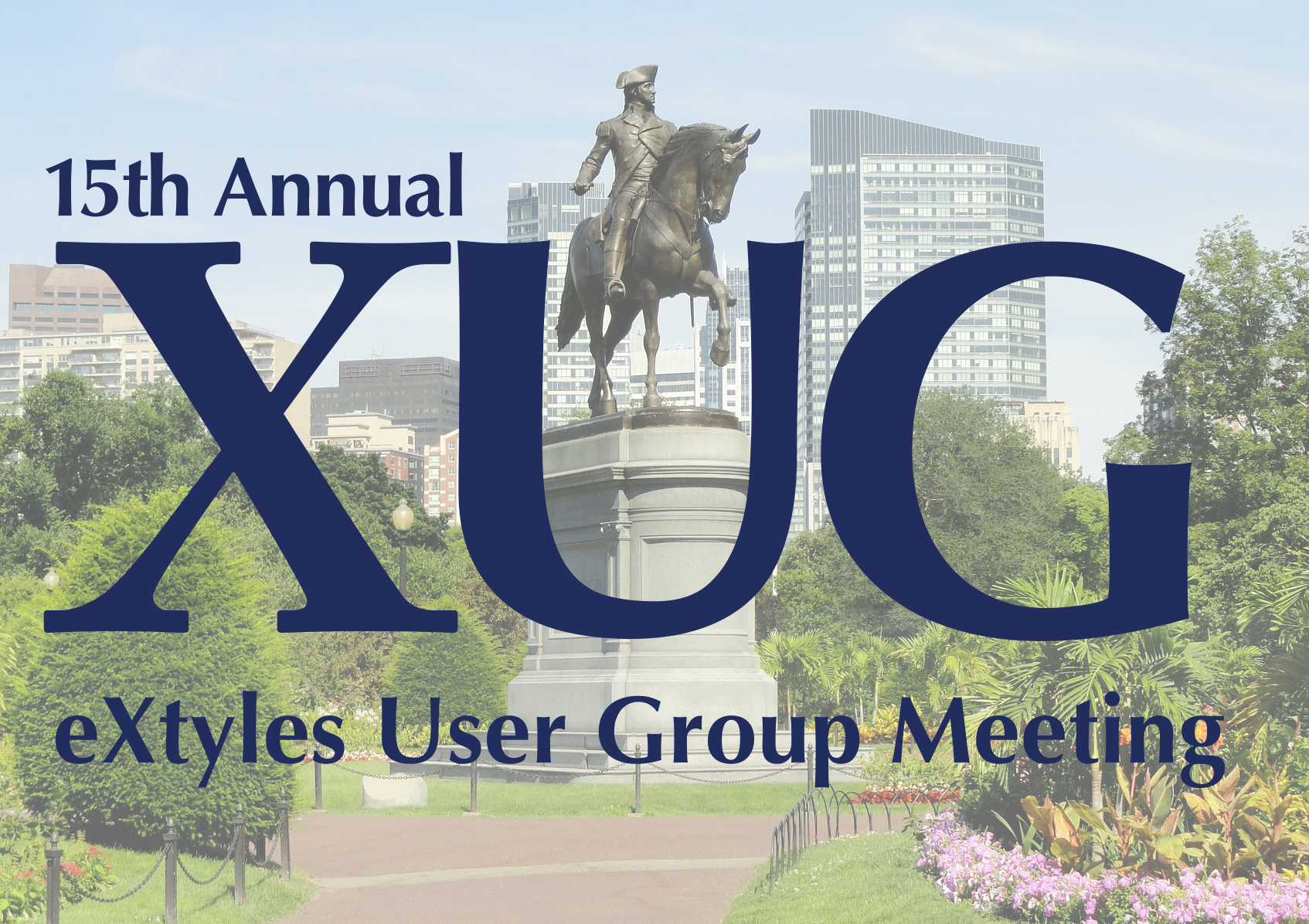 ► XUG 2019
► XUG 2019
Boston, MA, November 7
SAVE THE DATE! Join us for the 15th annual XUG at the Revere Hotel in downtown Boston.
Attending one of these events? We’d love to see you! Please contact us if you’d like to schedule a meeting.
Working with Word
Word Tip: Notes and punctuation
While different languages have different rules and conventions on how footnote/endnote numbers and punctuation interact, it’s usually a safe bet that you want to treat them consistently. If your publication puts footnote/endnote numbers after closing punctuation and receives a manuscript whose author has put them before closing punctuation throughout, you could change them all by hand, one at a time—but you really don’t want to.

Fortunately, Word’s Wildcard Search function is here to help! The steps below may look like a lot of work, but putting them into practice takes only a few seconds.
Step 1: Fix note numbers before punctuation + closing quotation marks
- Use Ctrl+H to bring up the Find and Replace dialog.
- Make sure that Use Wildcards is checked. (If you don’t see Use Wildcards, click More at the bottom left of the
dialog to reveal it!) - In the Find What box, type (^2)(.[“”]) Make sure your square brackets include one straight quote (“)
and one smart quote (”)! Otherwise, your search will find one but not the other, and may not catch all instances. To get a
smart quote, you may need to copy and paste one from the body of the document. - In the Replace With box, type \2\1
- Click Replace All.
→ What’s going on in steps 3 and 4? In the “find” step of a wildcard search, shown in step 3, the sequence (^2)(.[“”]) is a search string containing two expressions, each defined by a set of parentheses. The first expression in the string, (^2), finds any footnote or endnote mark; the second expression, (.[“”]), finds a period followed by one of a straight quote mark or a smart closing quote mark. In the “replace” step of a wildcard search, the expressions in the “find” step are referred to by number, preceded by a \ character; the replace string shown in step 4 simply swaps the first expression with the second! Here’s a quick primer on wildcard searches in Word.
The steps above show how the find-and-replace operation works with periods and double quote marks. To fix note numbers appearing before another punctuation mark, repeat the search with that punctuation mark in place of the period in the Find What box; if your document uses single quote marks, use those in the Find What box.
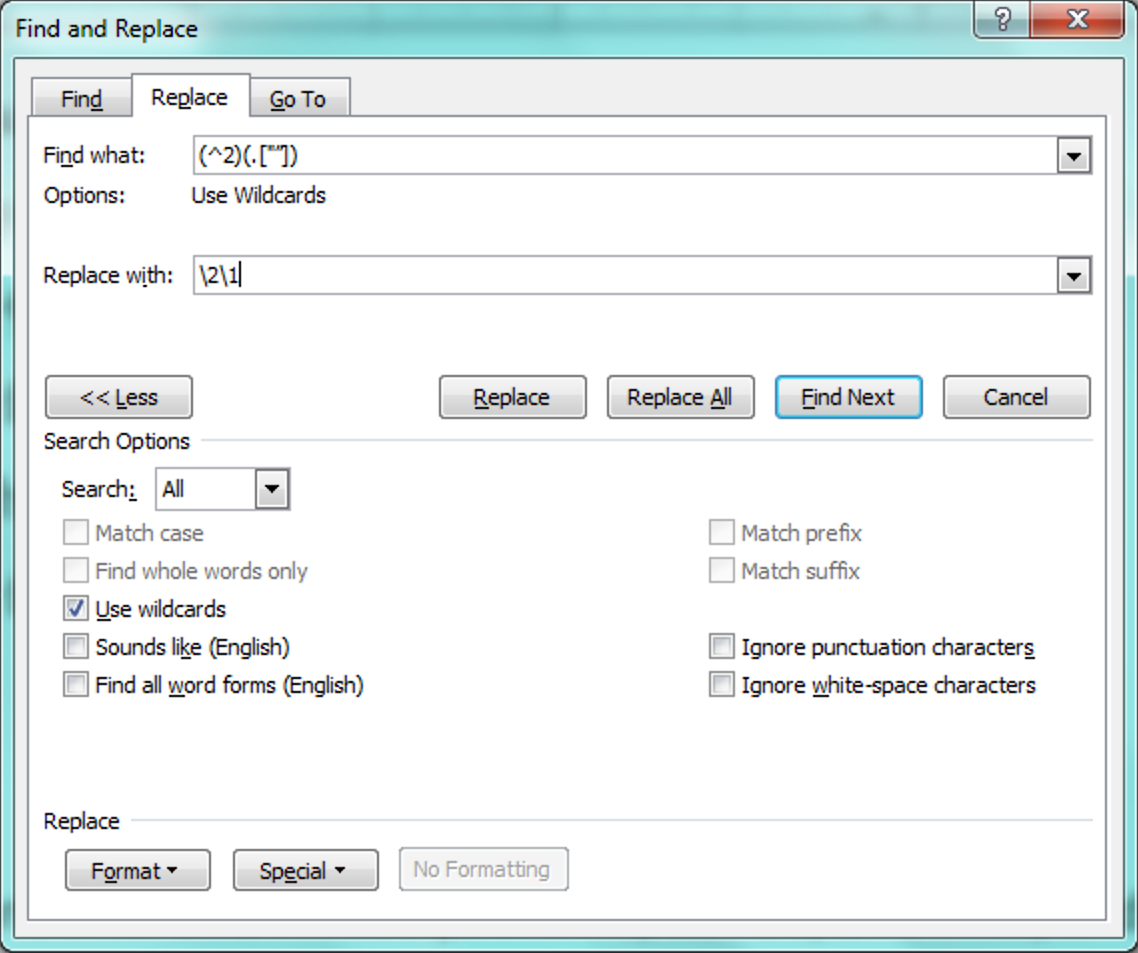
Step 2: Fix note numbers before punctuation alone
- In the Find What box, type (^2)(.)
- In the Replace With box, type \2\1
- Click Replace All.
Again, to fix note numbers appearing before other punctuation marks, you’ll need to repeat the search.
The “punctuation + quote mark” search comes first because if we do the “punctuation only” search first, we end up with a lot of this:
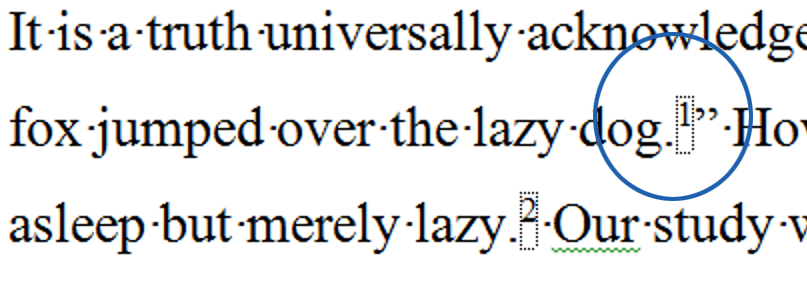
By handling the case with quotation marks first, we can avoid this type of error.
Does your house style require note numbers before punctuation? Wildcard searches can handle that, too! Just reverse the search terms in the Find What box when you follow the steps above.
→ Attention eXtyles customers: If this is a problem you frequently need to solve, eXtyles Auto-Redact can help! Contact Support to discuss whether adding an Auto-Redact rule to address note placement makes sense for your workflow.
Have an intractable Word problem you’d love to solve? Have a clever tip to share? Send it to us at [email protected] (subject line: Word Tips)!
