What’s new at Inera and around the industry
September 2018 Newsletter
Edifix 4.0, #XUG2018 update, partner news, and more in the September 2018 Newsletter!
Introducing … Edifix 4.0! 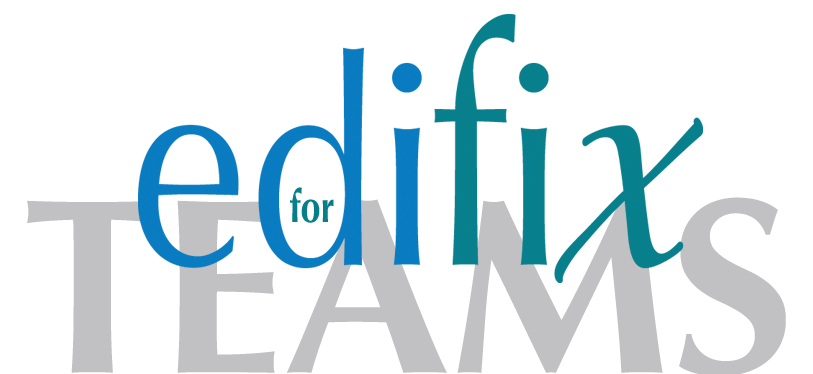
Edifix, our cloud-based reference processing solution, turns 4 years old this year! As well as getting older, Edifix is getting better: we recently launched Edifix for Teams, designed to help larger teams use Edifix’s reference processing power more effectively.
Curious?
Single-source and accessible publishing: Inera & Typefi at #FBM18
To publish complex documents, you need enriched text and XML for single-source publication of multiple formats (PDF, HTML, EPUB, Kindle…). But a state-of-the-art single-source workflow isn’t just about converting Word to XML! In his Frankfurt Book Fair talk, Inera CEO Bruce Rosenblum will address how leading publishers use integrated software solutions to automate editorial and XML operations and create high-quality multi-format publications. Wednesday 10 October, 1:00 pm, Hall 4.2
If you publish content of just about any type, it makes good ethical, legal, and commercial sense to make it accessible to all your potential readers, but producing content in accessible formats can seem like a complex and costly proposition. In his FBF talk, Typefi CEO Chandi Perera will explain what accessible publishing is, why it matters, and how you can get started! Wednesday 10 October, 3:00 pm, Hall 4.2
Countdown to #XUG2018
 Our 14th annual eXtyles User Group Meeting is less than 2 months away. Don’t miss this opportunity to connect with other Inera customers and get the first look at what’s cooking in the Inera kitchen!
Our 14th annual eXtyles User Group Meeting is less than 2 months away. Don’t miss this opportunity to connect with other Inera customers and get the first look at what’s cooking in the Inera kitchen!
- See what’s on the menu on our XUG page, including guest speakers from the American Psychological Association, Sheridan PubFactory, NCBI Bookshelf, and more
- Register for XUG
- Book your hotel room at our special group rate
| What’s causing trouble in your workflow? Let us know! Our customers’ most common pain-points will get time and space for discussion during breakout sessions at this year’s XUG. |
From the Support team
When you contact Inera’s Support team with a new support query, it’s important that you start a new thread / use a new subject line, rather than reusing a previous thread relating to a different query. While adding your new query to an existing thread may seem like a time-saver, in reality it’s probably slowing the process down.
Why do subject lines matter? The faster Support can identify what your query is about, the faster we can address it—and the faster you’ll get a helpful reply. When you tailor your subject line to the issue at hand, everybody wins!
In the <News/>
Part 2 of our series on moving from a formatting mindset to a content structuring mindset is now online!
Missed Part 1? You can read it here.
NCBI API Keys update: Patches available now!
NCBI API Keys go live on December 1, and eXtyles patches are now ready and available for download and installation! If you are an eXtyles customer and use PubMed linking or correction, you should already have received a separate email with instructions for downloading and installing patches and for obtaining API keys. Be sure to follow these instructions before December 1! If you did not receive the email, please contact [email protected].
All full releases of eXtyles from September 15 onward have the API key code turned on and require API keys to work optimally. All customers, including users of eXtyles NLM, are responsible for obtaining and maintaining their own keys, following the guidance provided by our Support team. Please contact Support with any questions or concerns.
Find Inera at upcoming conferences
 ► Frankfurt Book Fair 2018
► Frankfurt Book Fair 2018
Frankfurt, Germany, 10-14 October
Inera CEO Bruce Rosenblum and Senior Solutions Consultant Robin Dunford will be at Stand N68 in Hall 4.2. On Wednesday 10 October at 1:00 pm, join Bruce at the Academic & Business Information Stage in Hall 4.2 for “Single-Source Publishing: From Word to XML and Beyond”!
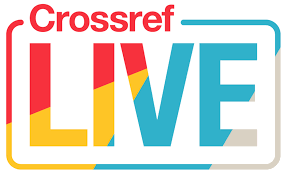 ► Crossref LIVE18
► Crossref LIVE18
Toronto, ON, 13 & 14 November
Inera Marketing Manager Sylvia Izzo Hunter will be attending Crossref LIVE in Toronto.
Attending one of these conferences? We’d love to see you! Please contact us if you’d like to schedule a meeting.
Working with Word
Word Tip: Find and replace text in Comment balloons
Sometimes you need to work with the contents of the Comment balloons in your Word document—and not with the main text. Of course, you can keep clicking Find Next to skip over the instances you don’t want, but there’s an easier way!
- Use Ctrl+h to bring up the Find and Replace dialog, then click the Find tab.
- In the Find What box, type the text you want to find.
- From the Find In dropdown, choose Comments. NOTE: This drop-down list is available in the Find tab, but not in the Replace tab!
- Go back to the Replace tab and enter your replacement text in the Replace With box.
- Now you can replace instances one by one OR replace them all at once with the Replace All button. Because you chose Comments from the Find In dropdown, Word will find and replace only those instances that appear in Comments!
Bonus Word Tip! Keyboard shortcuts for Find and Replace
To get started …
| Ctrl-h | Open Find and Replace dialog, Replace tab |
| Ctrl-g | Open Find and Replace dialog, Go to … tab |
Once the dialog is open …
| Alt-d | Go to Find tab |
| Alt-p | Go to Replace tab |
| Alt-g | Go to Go to… tab |
| Alt-m | Expand More options |
| Alt-l | Collapse More options |
Once you’ve started your search …
| R | Replace current instance |
| F | Find next instance |
| A | Replace all |
Have an intractable Word problem you’d love to solve? Have a clever tip to share? Send it to us at [email protected]!
