What’s new at Inera and around the industry
July 2018 Newsletter
Customer, staff, and XUG news, the latest on NCBI API key requirements, Crossref’s new Status page, and more in the July 2018 Newsletter!
In the <News/>
eXtyles customers! Did you know that a Service Pack is the most cost-effective solution for a wide variety of eXtyles services? Find out more in our blog post “The Joy of eXtyles Service Packs”!
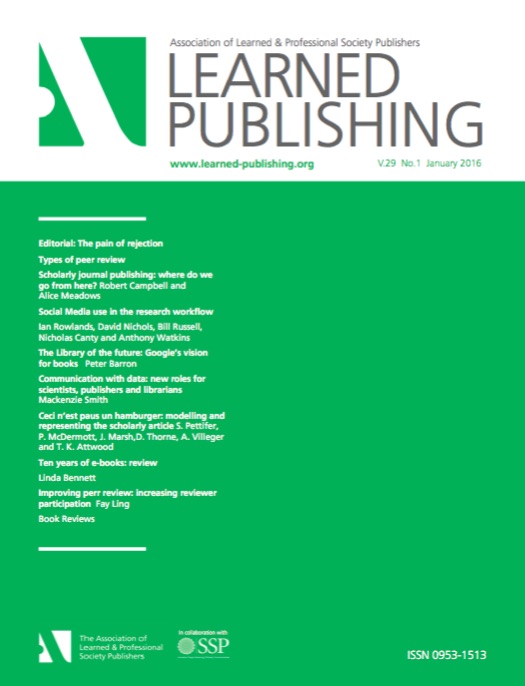 Don’t miss “Keeping It Authentic: Reconciling ORCID iDs Gathered at Submission with the Author Manuscript,” by Robin Dunford and Bruce Rosenblum, in the July 2018 issue of Learned Publishing! Free to read for SSP and ALPSP members.
Don’t miss “Keeping It Authentic: Reconciling ORCID iDs Gathered at Submission with the Author Manuscript,” by Robin Dunford and Bruce Rosenblum, in the July 2018 issue of Learned Publishing! Free to read for SSP and ALPSP members.
Update: PubMed API Keys
Previous issues of this newsletter as well as email announcements have discussed PubMed’s new API key requirement. PubMed has delayed full implementation of this new requirement until October 1, 2018, at the earliest. We will continue to keep you informed as we receive more information from PubMed. We expect to have the necessary patches to eXtyles available during the summer.
Customer news
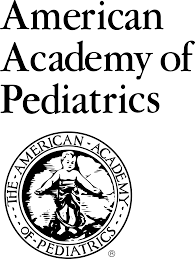 Inera welcomes our newest eXtyles customer, the American Academy of Pediatrics!
Inera welcomes our newest eXtyles customer, the American Academy of Pediatrics!
AAP’s mission is “to attain optimal physical, mental, and social health and well-being for all infants, children, adolescents and young adults.” In service of that goal, AAP supports the professional needs of its members, including producing books, journals, continuing education materials, newsletters, and reports.
Inera staff news
In May we welcomed Bill Fox as Director of Software Development. Working with our Development and Project Management teams, Bill brings to Inera 30 years of experience in the IT industry, including expertise in software development, business intelligence, web design, and data analysis.
XUG is on the move!
For the 2018 eXtyles User Group meeting, we’re doing some moving and shaking—including a new-to-XUG venue! Join us at the Revere Hotel in the heart of downtown Boston. In easy walking distance from Boston Common, Chinatown, and the theater district, the Revere is perfectly located for a great XUG!
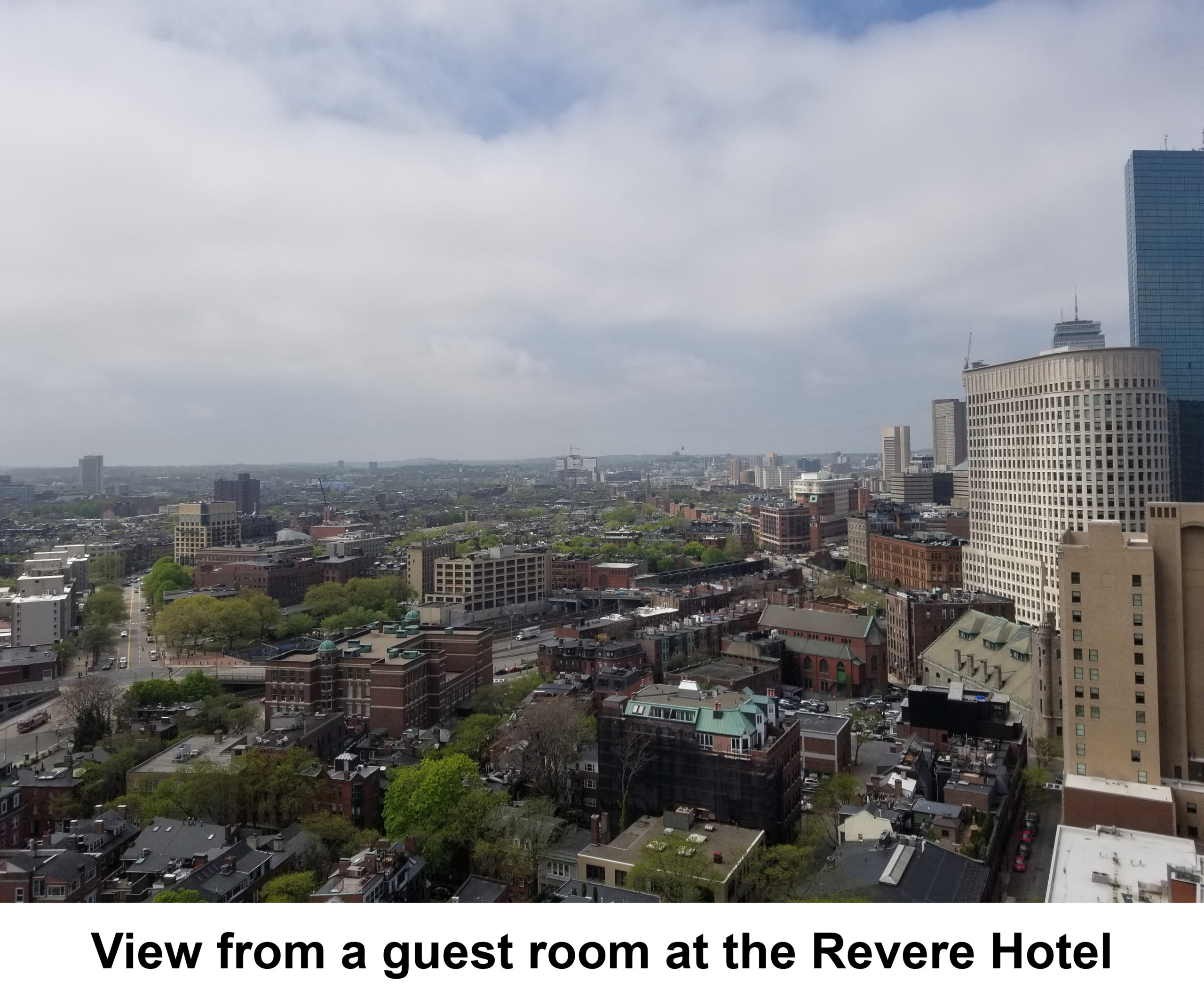
Find Inera at upcoming conferences
 ► ALPSP Annual Conference and Awards 2018
► ALPSP Annual Conference and Awards 2018
Old Windsor, Berkshire, UK, 12-14 September
Inera Senior Solutions Consultant Robin Dunford will be attending this year’s ALPSP conference.
 ► Frankfurt Book Fair 2018
► Frankfurt Book Fair 2018
Frankfurt, Germany, 10-14 October
Inera CEO Bruce Rosenblum and Senior Solutions Consultant Robin Dunford will be at Stand N68 in Hall 4.2.
 ► XUG 2018
► XUG 2018
Boston, MA, 8 November
Stay tuned for more details on our 2018 User Group Meeting!
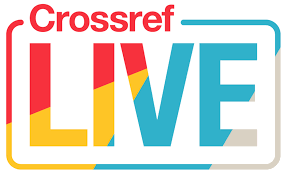 ► Crossref LIVE18
► Crossref LIVE18
Toronto, ON, 13 & 14 November
Inera Marketing Manager Sylvia Izzo Hunter will be attending Crossref LIVE in Toronto.
Attending one of these conferences? We’d love to see you! Please contact us if you’d like to schedule a meeting.
Always on tap: Crossref status updates
Occasionally you may get an unexpected result from a Crossref lookup operation, such as eXtyles Crossref processing, and wonder what’s up. The quickest and easiest way to find answers is by checking Crossref’s new Status page, which shows you everything you might need to know in one place: the status of all Crossref operations in real time; response times and uptime for Crossref APIs over the previous day, week, and month; and a log of past incidents.
For status updates that come to you, click the Subscribe button at the top of the page!
Working with Word
Word Tip: Using the Restrict Editing tools
Even some experienced Word users may be unfamiliar with the Restrict Editing feature, or unsure how to make it useful for their work. Never fear—all the details are here!
► How does Restrict Editing work?
To access this feature, go to File > Info > Protect Document > Restrict Editing:
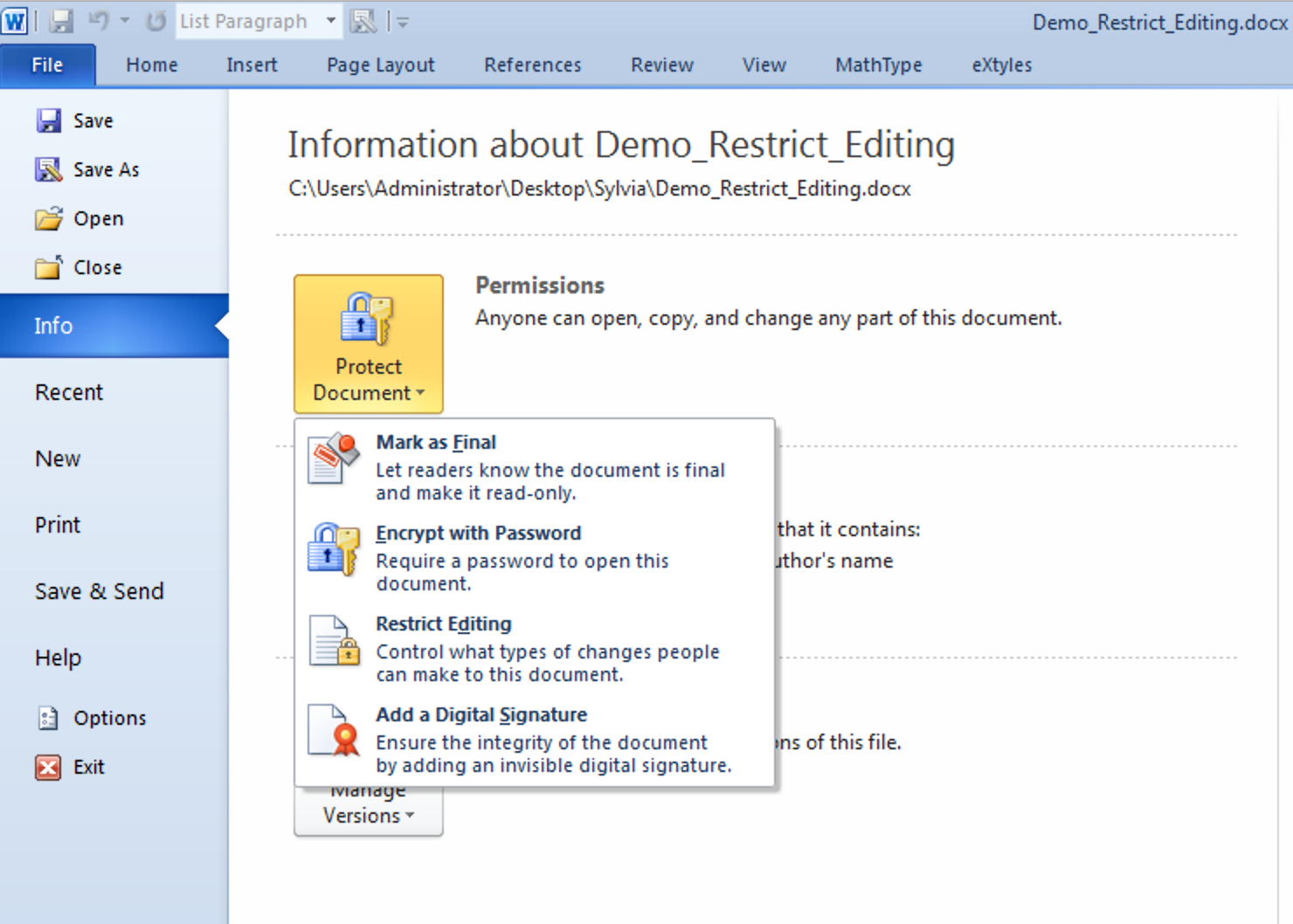
This will bring up the Restrict Formatting and Editing dialog:
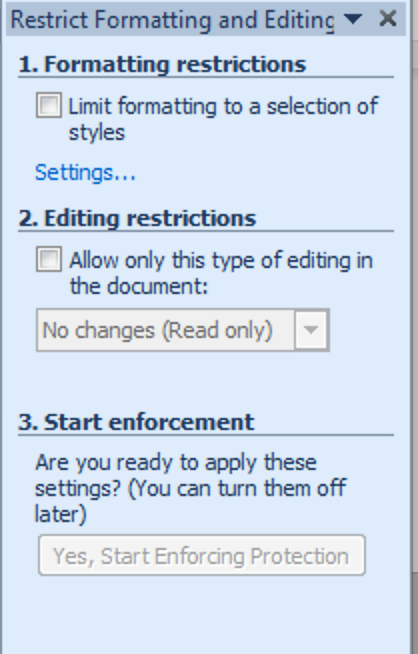
You can choose to restrict formatting, editing, or both. Under Formatting restrictions, you can click on Settings… to add styles to the permitted list; under Editing restrictions, you have four increasingly restrictive options: allow tracked changes (which also allows comments); allow comments only; allow other users only to fill in form fields you’ve created; or allow no changes (equivalent to making the file Read Only):
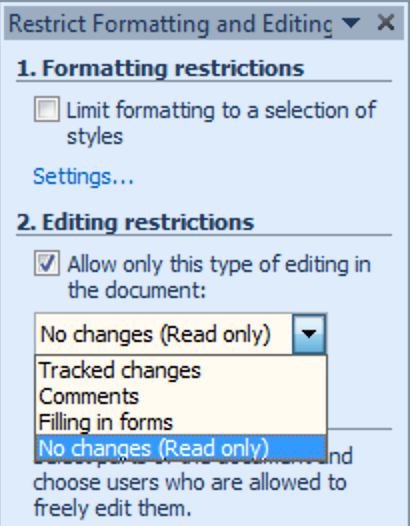
When you’ve made your decisions, click Yes, Start Enforcing Protection at the bottom of the dialog. You’ll be asked to provide a password—optional, but recommended!—and once you save the file, your restrictions will take effect.
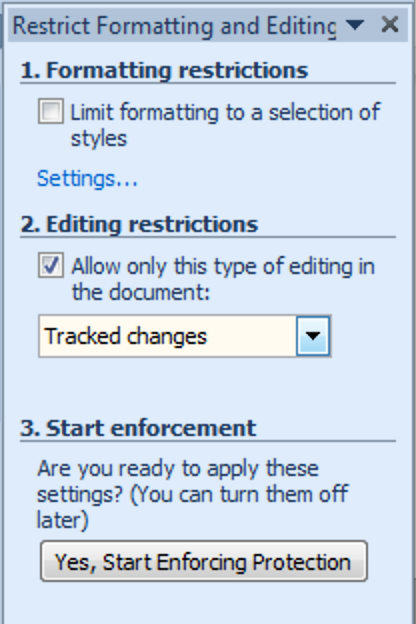
Once the editing restrictions have served their purpose, you can turn them off by clicking the Stop Protection button and entering the password you set up in the previous step.
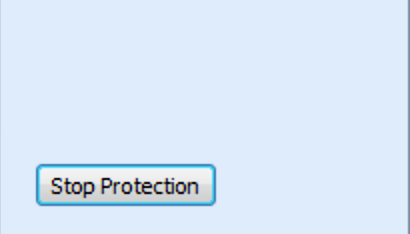
► OK, but why would I want to do this?
Restrict Editing has a number of potential uses, depending on the kind of work you’re using Word to do and where you are in your workflow.
For those in the scholarly publishing world, here’s our Inera Top 3:
- Use Formatting Restrictions to make sure that the files you’re sending to authors or freelance editors don’t come back with unwanted, unofficial, or newly invented paragraph styles.
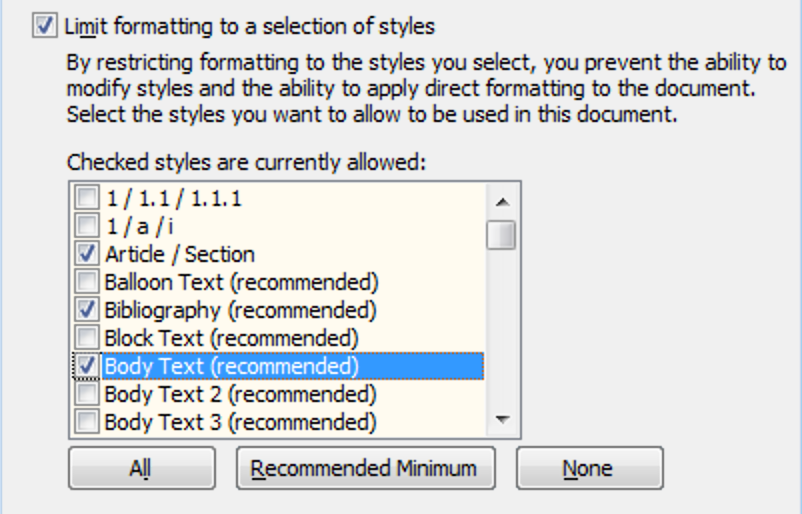
- Use Editing Restrictions > Tracked changes to circumvent authors who will otherwise miss or ignore your instructions to track all changes to their copyedited files.
- Use Editing Restrictions > Comments when you need to keep the text intact, but also need feedback or input from a colleague.
You can also use Formatting Restrictions to create an authoring template, as described here.
► Caveats
- Once you turn on Formatting Restrictions, nobody using the file (including you!) will be able to apply face formatting such as italics or bold to parts of the text. This is good when it prevents authors with design aspirations from spending time reformatting your headings, but less good when it stops them from applying italics where they belong. Know your audience!
To our knowledge, Word offers no option to save the set of styles you select when turning on Formatting Restrictions for future use, which can limit the usefulness of this feature if your style set is large.Update! You can save your restricted style set by recording a macro while you’re setting it up, then running the macro on subsequent uses of Formatting Restrictions. Not sure how to record a macro in Word? Check out this article in the Microsoft Knowledge Base.- Authors can evade Editing Restrictions > Tracked changes—deliberately or unintentionally—by opening your Word files in Pages, Google Docs, or OpenOffice. (Presumably a really determined author could also crack your password, but in our experience, that level of dedication to avoiding the use of tracked changes is rare.)
- Because Editing Restrictions > Tracked changes also deactivates the Accept Change and Reject Change buttons, which an author might otherwise use when they change their mind or type the wrong thing, the files you get back will sometimes be messy. It’s worth pointing out to the recipients of your locked files that they can use the Undo button or Ctrl-z to correct errors as they happen!
- We strongly recommend informing other users that you’ve locked the files you’re sending them, and explain which functions are allowed and which aren’t; otherwise, you are likely to receive puzzled emails when your correspondent realizes that Word isn’t behaving as they would usually expect.
Have an intractable Word problem you’d love to solve? Have a clever tip to share? Send it to us at [email protected]
